Taking a cue from iOS, Mac OS X 10.8 "Mountain Lion" introduced new systems to help users manage access requests to potentially sensitive and private personal information. When an app required access to a user's Contacts, for instance, a consent prompt appeared on screen asking the user to allow or disallow this access.
Broadly, this system is known as TCC or transparency, consent and control.
With each version of macOS, Apple broadens the scope of privacy controls. The upcoming release of macOS Mojave expands these controls such that many previously-permitted interactions will require user consent. Prompts for consent appear only once when an action first requires approval.
With more to manage and only a single prompt to allow or disallow access, it can be opaque for users to understand the state of their system. Actions may fail with no clear indication as to why; a decision to disallow access is easily forgotten after many weeks or months.
Let's create an easy method to reset these decisions to allow for a fresh start.
<!- -more -->
Background
Some brief background.
The origins of TCC are explained during the "How iOS Security Really Works" session from WWDC 2016.
During WWDC 2018 Apple hosted two sessions explaining the direction of their privacy and security posture:
Both sessions are insightful – check them out!
For a deeper dive into changes around Privacy controls in macOS Mojave, I highly recommend Rich Mogull's excellent article Mojave’s New Security and Privacy Protections Face Usability Challenges.
The Issue
When a user decides to allow or disallow an interaction via a user consent prompt, that decision should appear in _System Preferences > Security & Privacy
Privacy_. In my testing of macOS Mojave, I noticed that some allowed or disallowed interactions – namely certain "automation" decisions – did not appear in a user-configurable capacity in System Preferences. This effectively makes affected decisions "permanent" unless a user is comfortable using a command line utility.
Moreover, there is no GUI-based method to reset all privacy consent decisions and "start from scratch." Apple does, helpfully, provide a command line utility to programmatically un-configure consent decisions so that interactions may prompt for approval again.
Resetting Privacy Consent Decisions
macOS includes a utility called tccutil. This tool allows you to manage the
privacy database and reset decisions you've made regarding TCC-protected
services.
tccutil is a simple utility, supporting one command: reset
Resetting decisions made for a particular service is straightforward:
tccutil reset <service name>
And here's a list of known services:
Accessibility
AddressBook
All
AppleEvents
Calendar
Camera
Facebook
LinkedIn
Liverpool
Location
MediaLibrary
Microphone
Photos
PhotosAdd
PostEvent
Reminders
ShareKit
SinaWeibo
Siri
SystemPolicyAllFiles
SystemPolicyDeveloperFiles
SystemPolicySysAdminFiles
TencentWeibo
Twitter
Ubiquity
Willow
(Thanks to @opragel for extracting the list of services.)
By way of example, the following command would reset all decisions you've made regarding access to your calendar events. All apps that access your calendar would then prompt you again for consent to access the data the next time you launch them.
tccutil reset Calendar
In testing this utility I developed a quick script to automate the process of resetting all the above-listed services. You can find tcc-reset.py on GitHub.
I wanted to provide the same tool to my users as an easy-to-use troubleshooting utility, so I've expanded it to make it available in Jamf Self Service. This allows users to reset privacy consent decisions without needing to contact IT.
Self Service Privacy Consent Reset
The goal here is to provide a mechanism for users to reset all their decisions to allow or disallow apps to access protected services or files. We'll accomplish this with a script and a policy.
The Script
Self-Service-Reset-Privacy-Consent.py
is an expansion of my original
tcc-reset.py
script. Running the script with no parameters will reset all privacy consent
decisions for the currently-logged-in user. Optionally, you may pass the word
all as Jamf Parameter 4 to reset privacy consent decisions for all users on a
system.
Add a new Script to your JSS. Give the script a suitable name, then paste in the contents of Self-Service-Reset-Privacy-Consent.py in the "Script" tab.
Jump to the "Options" tab. Leave the Priority set to "After", then add a label for Parameter 4: "Reset all users? (Type 'all')"
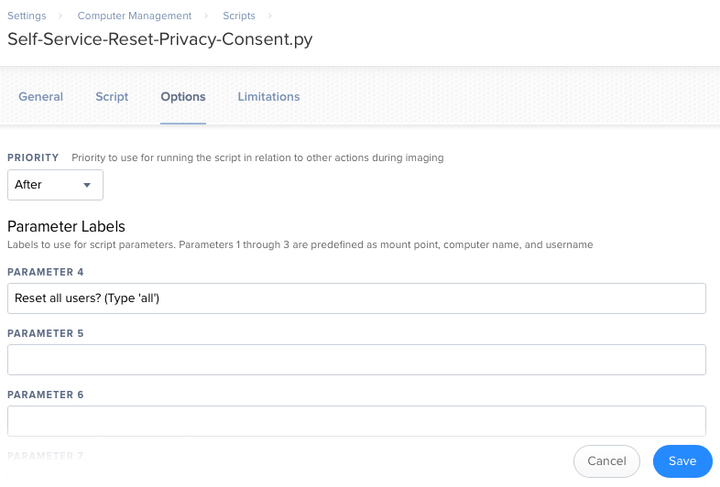
Save the Script. Next, we'll set up a policy.
The Policy
Create a new Policy. Give it an appropriate name; I've chosen "Reset Privacy Consent Decisions" to be consistent with the language Apple uses to describe TCC features. Leave all Triggers un-checked; this policy will only be available via Self Service. I set the Execution Frequency to "Ongoing" to ensure users have access to the utility whenever they need.
Add your Self-Service-Reset-Privacy-Consent.py script to the Scripts payload
of your policy. As mentioned, you can optionally set Parameter 4 to all so
that privacy consent is reset for all users on a system. With single-user
systems this shouldn't be necessary. By default the script resets consent
decisions for the currently-logged-in user. However, I've included the option
for those managing labs or other multi-user systems.
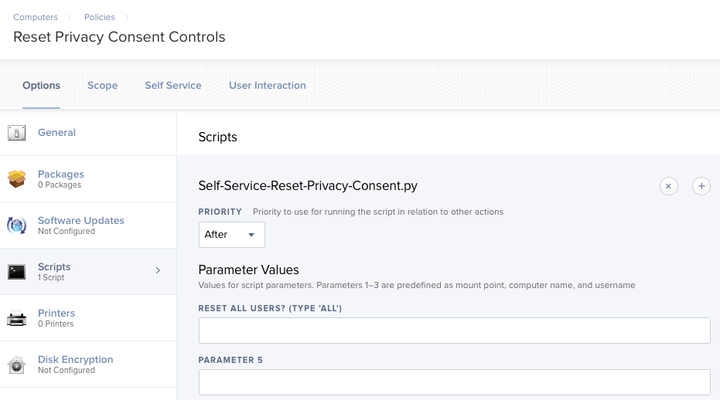
Set an appropriate policy scope in the "Scope" tab. I use the "All Managed Clients" computer group so the utility is available to all users.
Next, open the "Self Service" tab and check the box to "Make policy available in Self Service." I set the "Button Name Before Initiation" and "Button Name After Initiation" to "Reset" so the button always displays the same text.
I check "Ensure that users view the description" and set the following text as the description:
Resets your Privacy Consent decisions.
If you experience application behavior where certain features like Camera, Microphone, or Disk Access do not work as expected, resetting your Privacy Consent decisions will allow applications to prompt you for consent to access these features.
Finally, I upload an icon to spruce up the presentation of the policy when viewed in Self Service. You're welcome to download the icon for use in your organization.
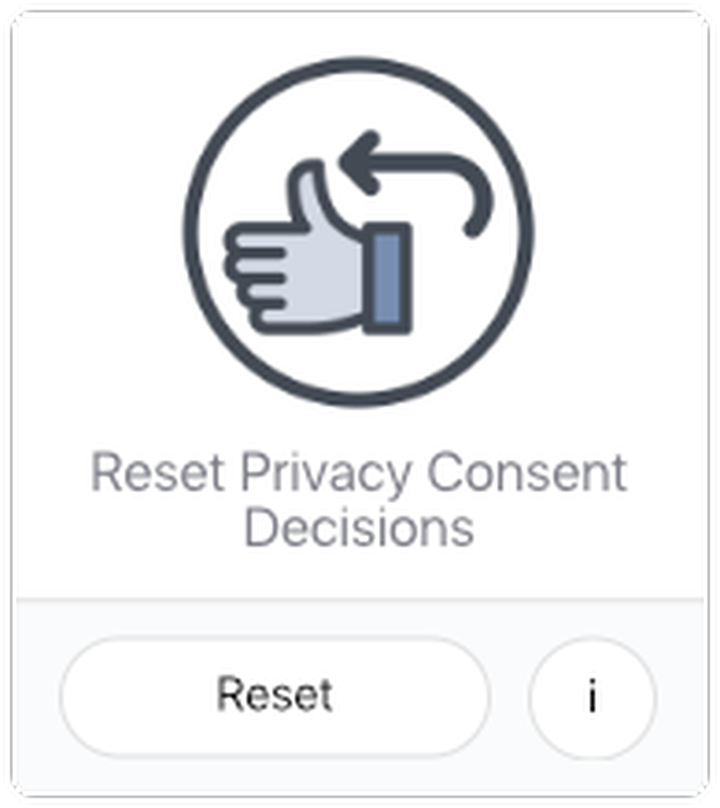
And there we go! Our users can now reset or "undo" all the decisions they've made regarding privacy consent. Apps will once again prompt for consent when initiating a sensitive interaction.
Wrapping Up
As the release date of macOS Mojave approaches, I'm hopeful Apple will provide more detailed documentation around these features. While I applaud their apparent goal of increased visibility into access of potentially-sensitive user data, I'm concerned this current implementation will only confuse users who may not understand the effects of allowing or disallowing certain interactions.
We shouldn't have to engineer scripts to help users manage Privacy features. If Apple wants users to embrace these features, they must understand them and their implications on how their Mac functions. Explicit and concise controls provided in the GUI should display all user decisions and allow for seamless administration. Resetting these decisions shouldn't be relegated to a command line tool. Users need clarity. I mean... "transparency" is right there in the name "Transparency, Consent and Control", right?
For more information, please join the #tcc channel on the MacAdmins Slack
Team.